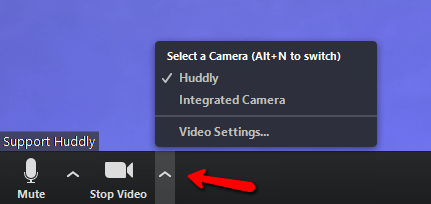Zoom with Huddly as the main camera
Here is how you choose Huddly as the main camera in Zoom.
Please take note, make sure to close all your other video programs/ tools before you begin with the following steps.
These steps are to be taken prior to your call.
- In Zoom, click on Settings, to be found on the right hand side of the application.
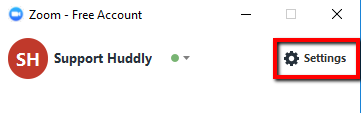
- In the settings screen go to Video, in the section Camera change to the Huddly camera using the drop down menu. This change is imminent, you may now close this screen.
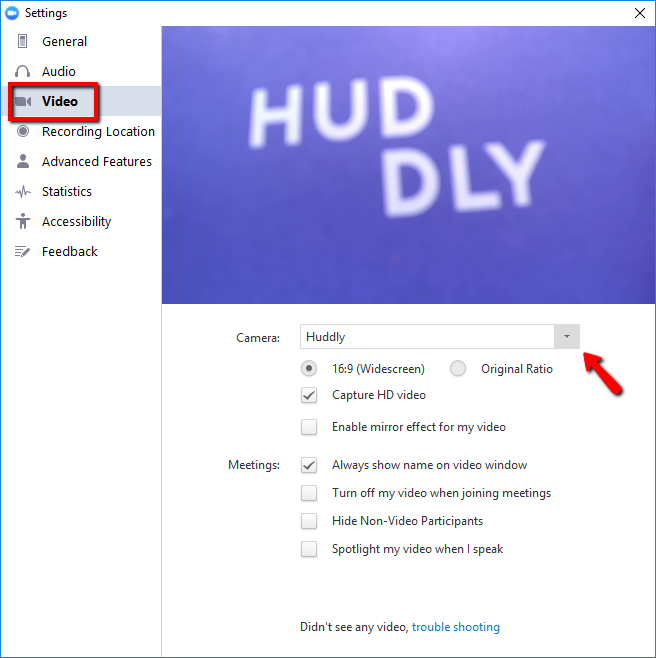
- You can now enjoy the fantastic quality of Huddly’s video conference solution.
The following step can be done during your call.
- Click on the drop down option next to the Stop Video symbol, to be found on the lower left hand side of your screen. Select the Huddly camera for an optimal video conference experience. This change is imminent.