StarLeaf Breeze with Huddly as the main camera
Here is how you choose Huddly as the main camera in StarLeaf Breeze.
Please take note, make sure to close all your other video programs/tools before you begin with the following steps. The process is identical for Windows and Mac OS environment.
- Open the StarLeaf Breeze application and login to your account.
- After you successfully logged in, go to Account and check for Audio and video settings.
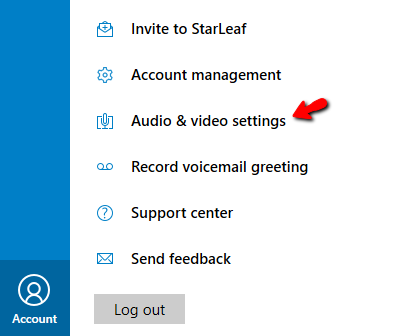
- Under the video settings, select the Huddly camera.
For Windows:
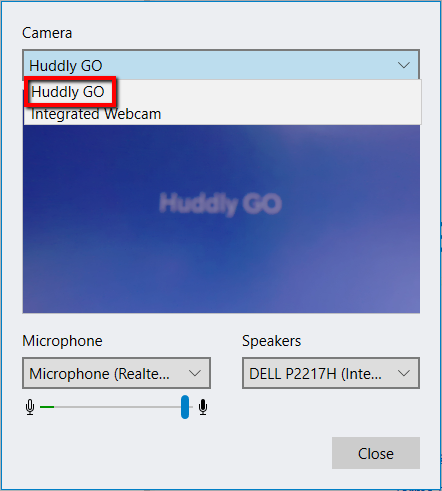
For Mac OS:
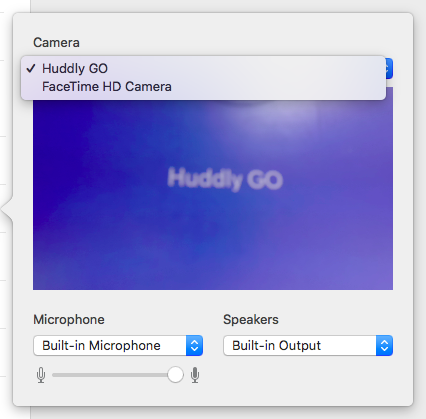
You can now enjoy the fantastic quality of Huddly’s video conference solution.