Polycom RealPresence with Huddly as the main camera
Here is how you choose Huddly as the main camera in Polycom RealPresence.
Please take note, make sure to close all your other video programs/tools before you begin with the following steps:
- Open the Polycom RealPresence application and login to your account. Go to Settings found on the lower right-hand side of the program.
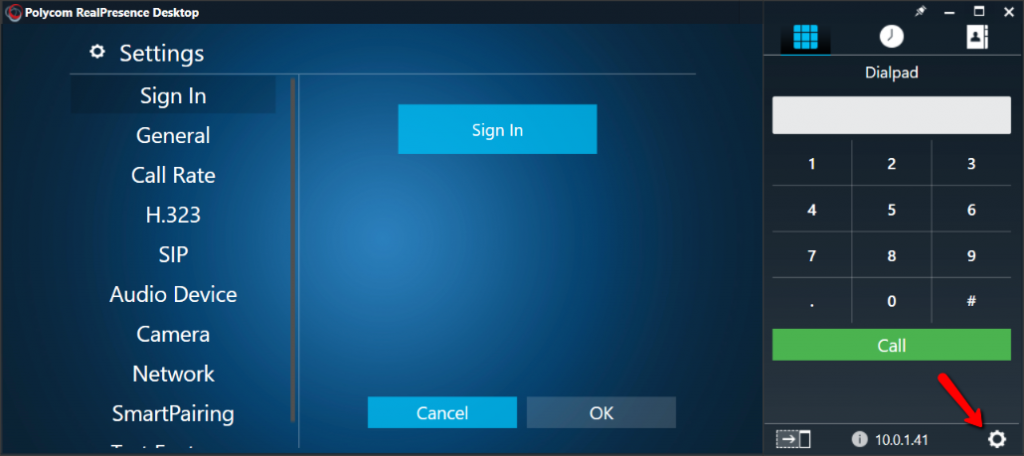
- Once in the Settings page, go to Camera, switch the Video Device to the Huddly camera. Click OK.
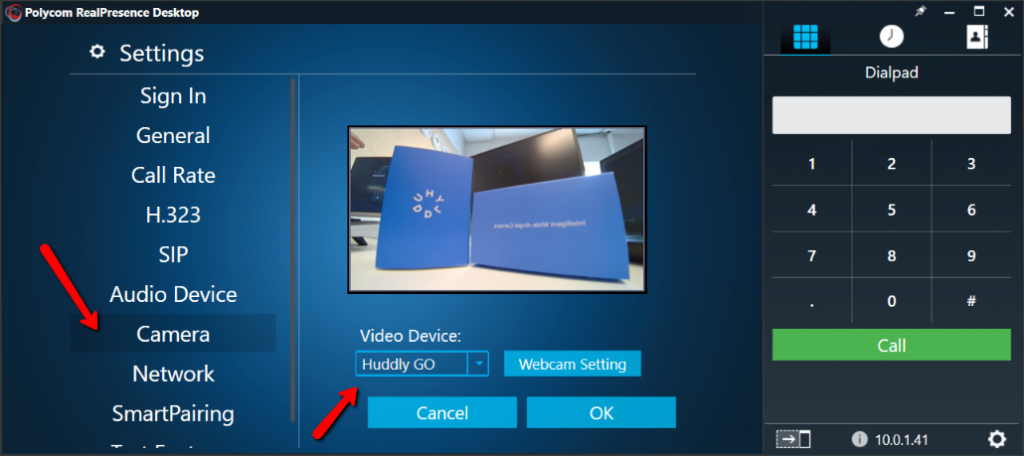
You can now enjoy the fantastic quality of Huddly’s video conference solution.