Microsoft Teams with Huddly as the main camera
Here is how you choose Huddly as the main camera in Microsoft Teams.
Please take note, make sure to close all your other video programs/tools before you begin with the following steps.
- Login using your Microsoft Teams account.
- After you have successfully logged in, select the contact you want to call. By pressing the video call button found on the upper right-hand side.
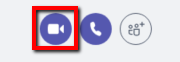
- During the call, you can switch the camera to Huddly by pressing the switch icon found in the self-view on the lower left-hand side.
You can now enjoy the fantastic quality of Huddly’s video conference solution.