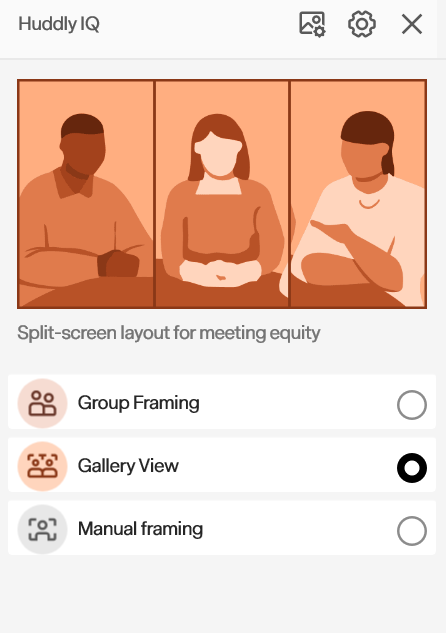How do I enable or disable Genius Framing?
Genius Framing, or Group Framing, is a feature that lets the camera frame the people in the field of view automatically. It helps the attendees to get the best video meeting experience. With Group Framing, the camera detects people and chooses how to best set pan, tilt and zoom for the image. This feature is designed to work in small to medium sized closed rooms up to 4×5 m.
It is currently only available for the Huddly IQ, Huddly L1 and Huddly S1, and requires the Huddly Connect App to enable or disable the feature. Click here to download the Huddly Connect App.
If you are using a Crestron device, please see Crestron Support’s information about how to change these settings here (requires Crestron login).
To change the Group Framing settings through the Huddly Connect App, please see below.
- Connect your Huddly camera to your device.
- Open the Huddly Connect App and select Group Framing. The camera will start framing automatically.
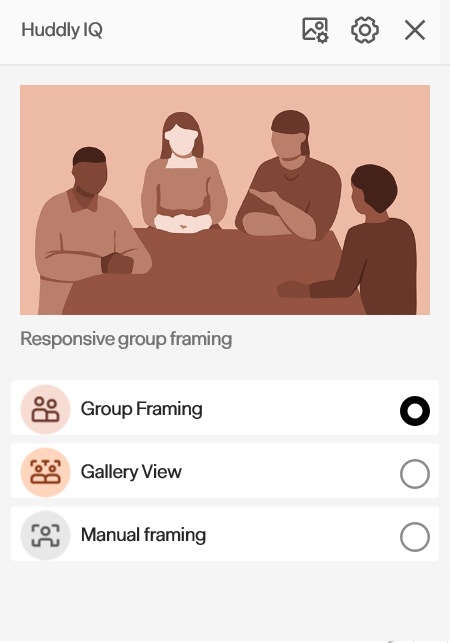
- To disable the feature, just select Manual or Gallery View instead. Adjust the zoom by using the grid, and pan/tilt by using the arrows. Please be aware you will need to open a camera application to see a preview of the image. The settings will save automatically on the camera.
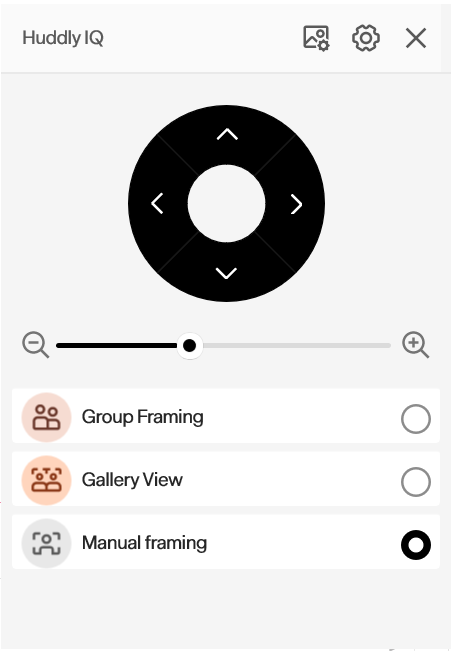
- By selecting Gallery View, Huddly will frame individual participants and clear empty space in the image.