Cisco Spark with Huddly as the main camera
Here is how you choose Huddly as the main camera in Cisco Spark.
Please take note, make sure to close all your other video programs/tools before you begin with the following steps.
- Open the Cisco Spark application and login to your account.
- After you have successfully logged in, go to Settings found on the upper right-hand side of the application.
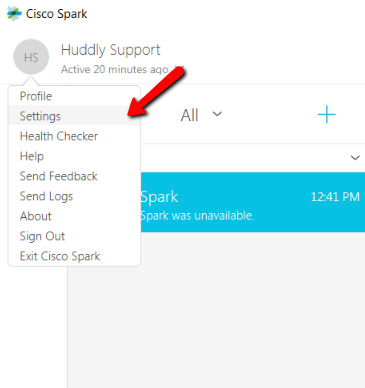
- Once in the Settings page, go to Video and under Camera settings, switch to the Huddly camera.
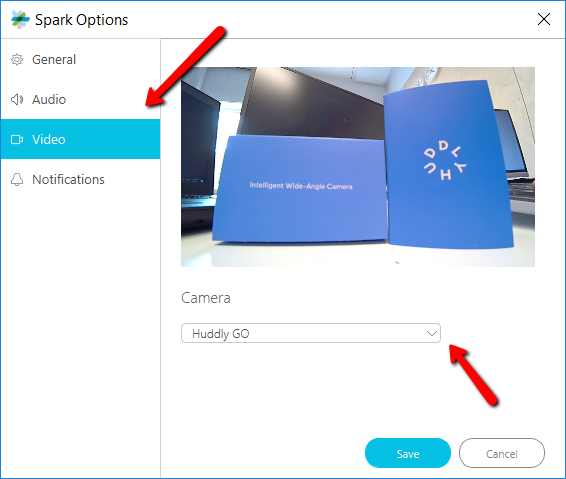
- Click Save. You can now enjoy the fantastic quality of Huddly’s video conference solution.