BlueJeans with Huddly as the main camera
Here is how you choose Huddly as the main camera in BlueJeans.
Please take note, make sure to close all your other video programs/tools before you begin with the following steps. Before the meeting starts you will be able to check which camera to use.
- Open the BlueJeans application and login to your account. Look for the Settings icon on the lower-right hand side.
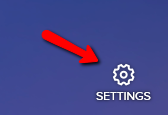
- Go to the camera settings and switch to the Huddly camera.
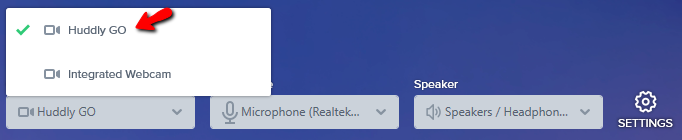
- You can now enjoy the fantastic quality of Huddly’s video conference solution.
Note: If you have used other settings during the meeting, it is still possible to switch to the Huddly camera by following the steps provided above.