Amazon Chime with Huddly as the main camera
Here is how you choose Huddly as the main camera in Amazon Chime.
Please take note, make sure to close all your other video programs/tools before you begin with the following steps.
For Windows:
- Open Amazon Chime application and login to your account. After you have successfully logged in, go to File found on the upper left-hand side of the page and go to Settings.
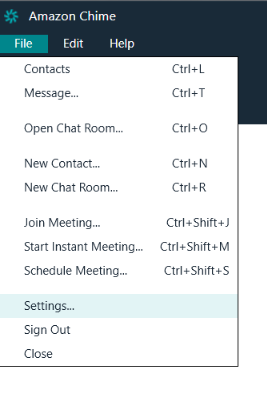
- Under the Video tab, set the webcam to the Huddly camera and click Done.
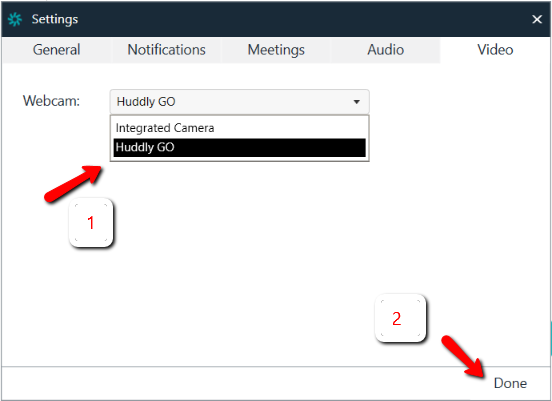
You can now enjoy the fantastic quality of Huddly’s video conference solution.
For Mac OS:
- Open Amazon Chime application and login to your account. After you have successfully logged in, go to Preferences found on the upper left-hand side of the page.
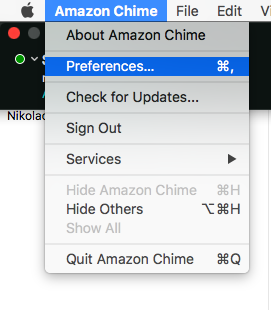
- Under Preferences, go to the Video tab and then select the Huddly camera.
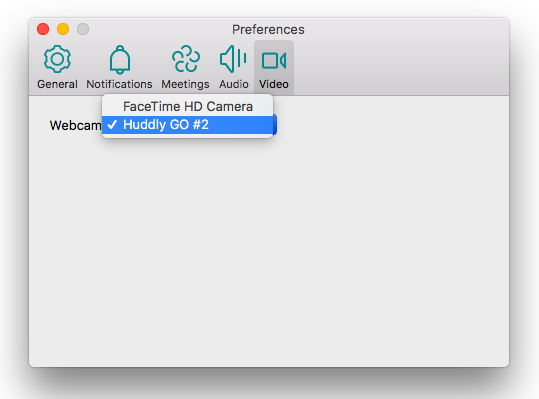
You can now enjoy the fantastic quality of Huddly’s video conference solution.