Zoom Rooms with Huddly as the main camera
Here is how you choose Huddly as the main camera in Zoom Rooms.
Please take note, make sure to close all your other video programs/tools before you begin with the following steps.
The first step is taken outside of video calls.
- In Zoom Rooms, you can go into Settings on the left hand side of the screen, and choose Huddly as your camera. The change is instant, and you can go out of the Settings menu immediately.
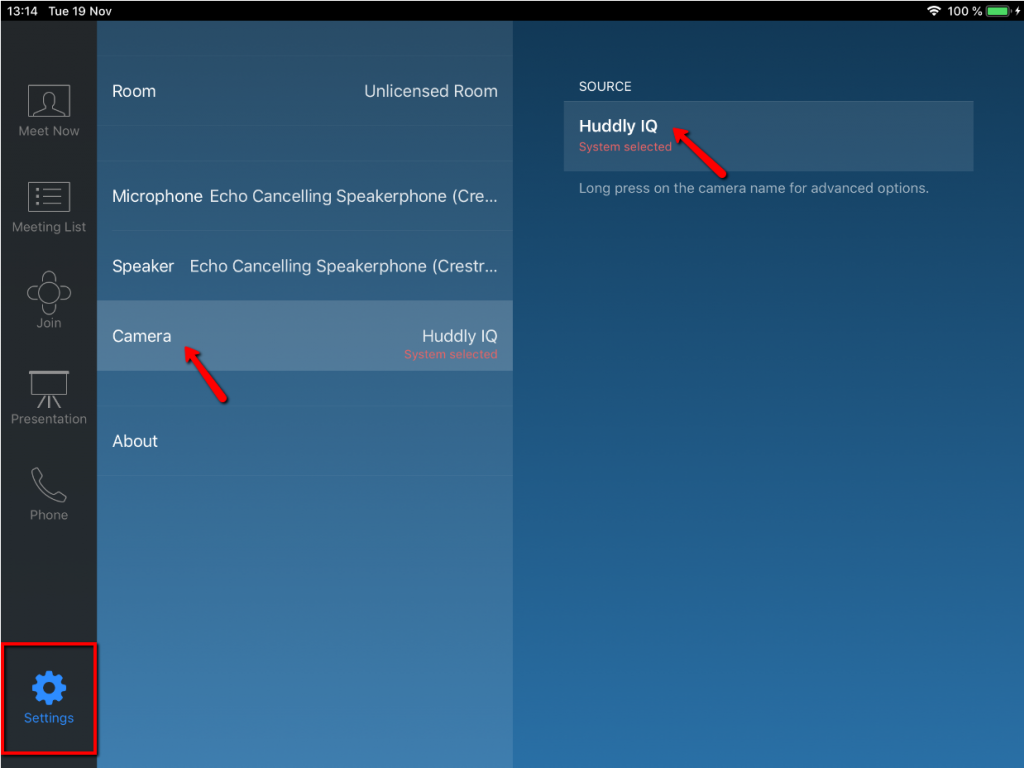
You can also change these settings during a call, please see the following steps:
- First, click the gear icon on the top right.
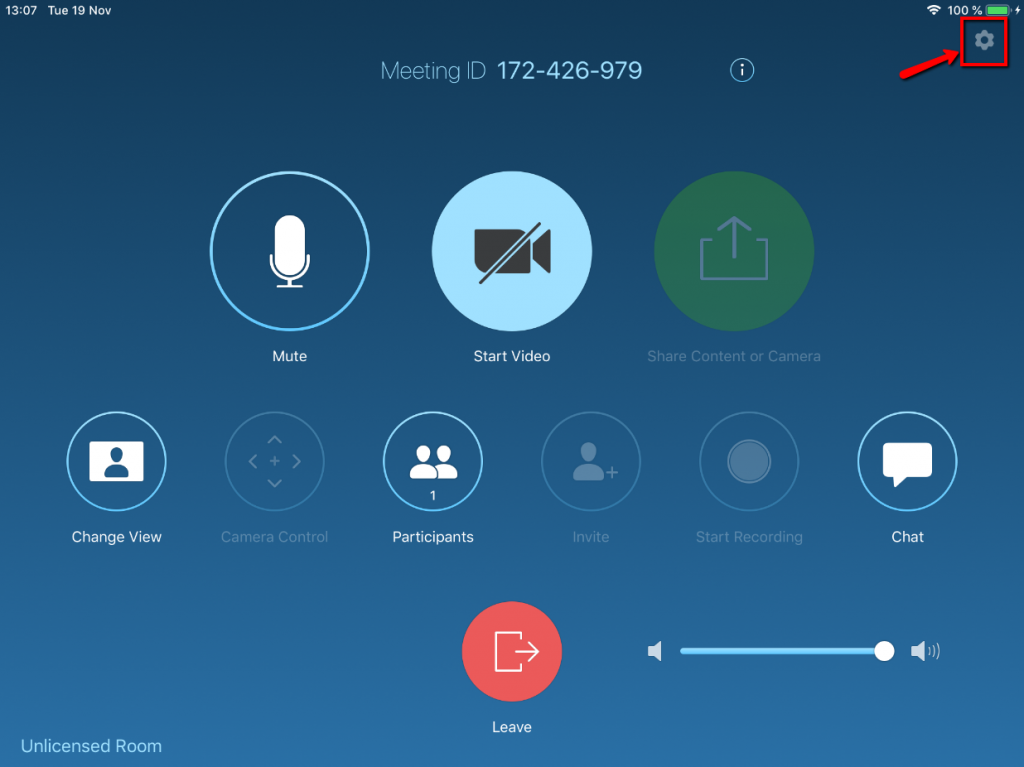
- Then, click “Camera” so you get the list of available cameras up, and choose Huddly. The setting is instant, and you can close the Settings window.
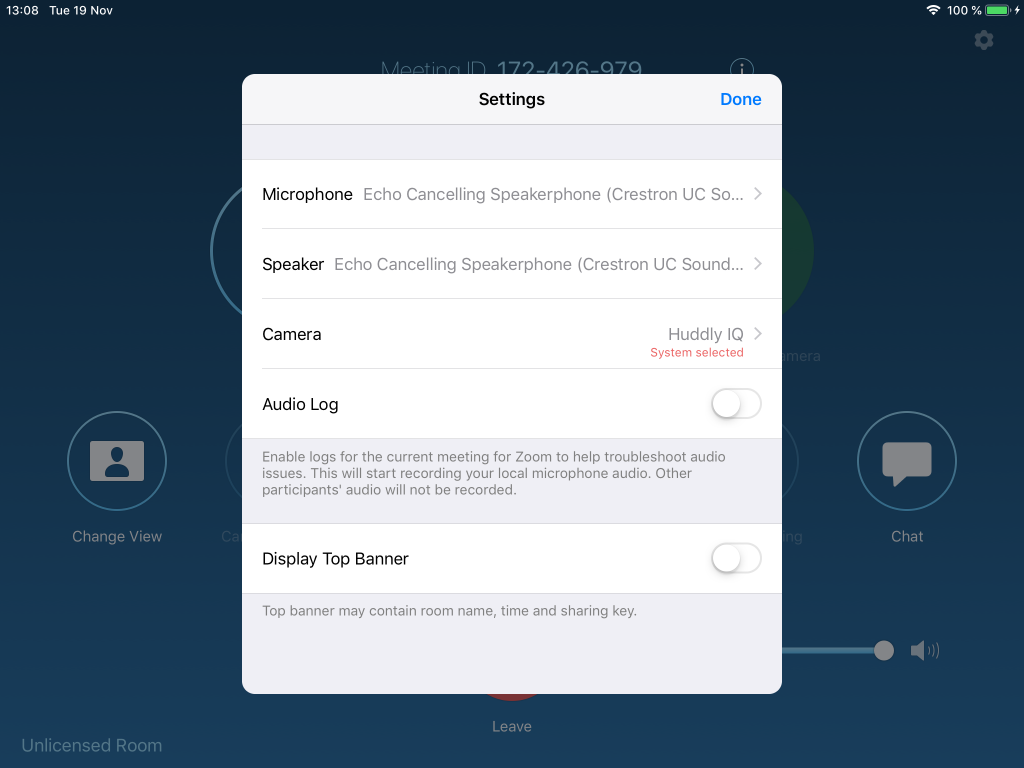
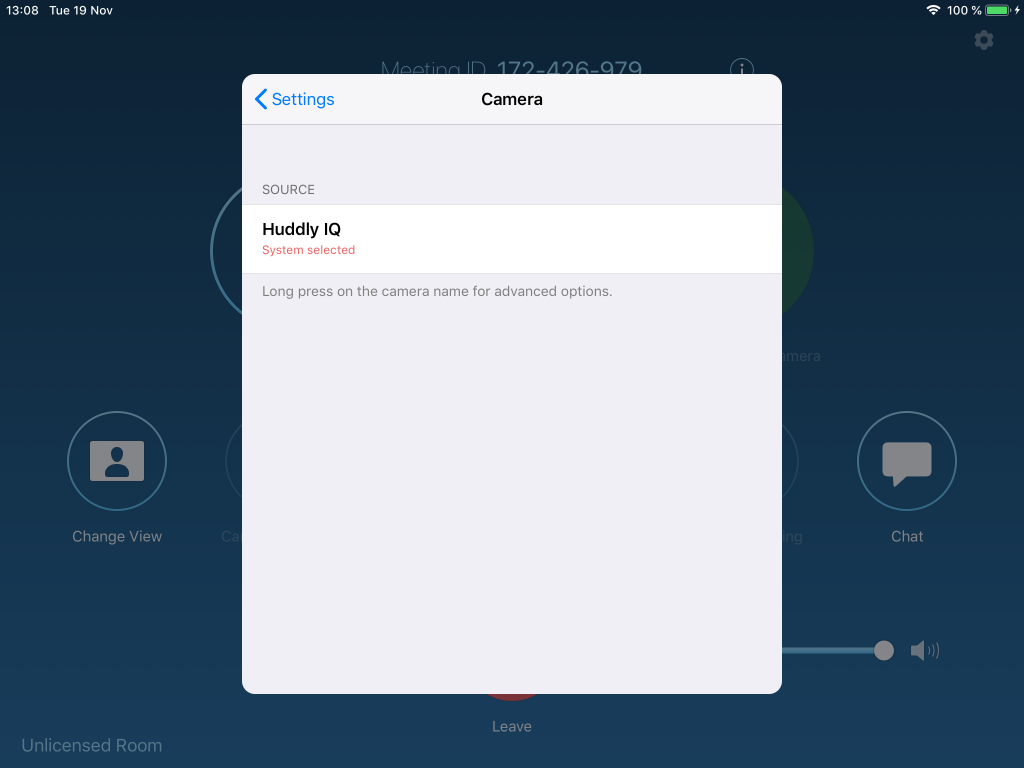
You can now enjoy the fantastic quality of Huddly’s video conference solution.