How do I present Canvas in a Teams Rooms meeting?
You will need to set up your Teams Rooms device (see Microsoft’s Teams Rooms requirements here) and connect your Huddly Canvas to proceed.
When you have started a video meeting, you can choose to present the whiteboard content to the participants in the meeting.
Please make sure you have chosen Huddly Canvas as your content camera in Settings.
You do this by clicking the Share icon on the bottom of the screen, as shown below, then tap Content Camera.

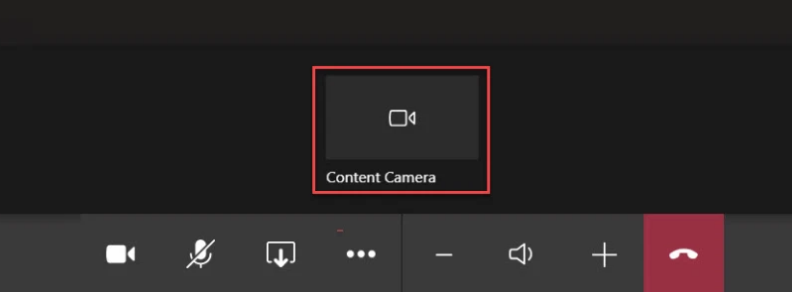
You are now sharing your whiteboard content in the video meeting and all participants gets a clear view of what is written, thanks to the Huddly Canvas software.
You can turn off the content camera sharing by clicking the same button.