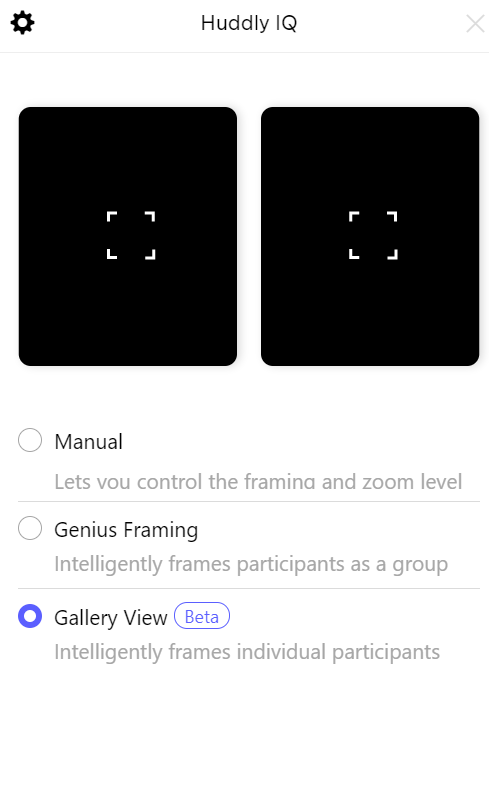How do I enable Gallery View on my Huddly IQ?
Gallery View is designed to frame room participants by detecting the head and body of each person inside the field of view. It creates individual frames with the best possible composition of each person, focusing on the face and upper body, and composes a layout with these frames.
The current beta version of Gallery View supports the split view of two participants. The camera automatically switches to showing the whole group if there are more participants, and a closer view if there is only one.
Please note that Gallery View only is available for the Huddly IQ and requires the Huddly App to enable or disable the feature. Click here to download the Huddly App.
To do this, please see below.
- Connect your Huddly IQ to the device.
- Open the Huddly desktop app and tick the “Gallery View” option to enable Gallery View.