Google Meet with Huddly as the main camera
Here is how you choose Huddly as the main camera in Google Meet.
Please take note, make sure to close all your other video programs/tools before you begin with the following steps.
- Once you are on the meet.google.com page, prior to your call click on Settings at the upper right-hand side of your screen.
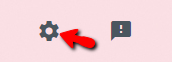
- In the section Video please select the Huddly camera by using the drop-down menu. Press Done.
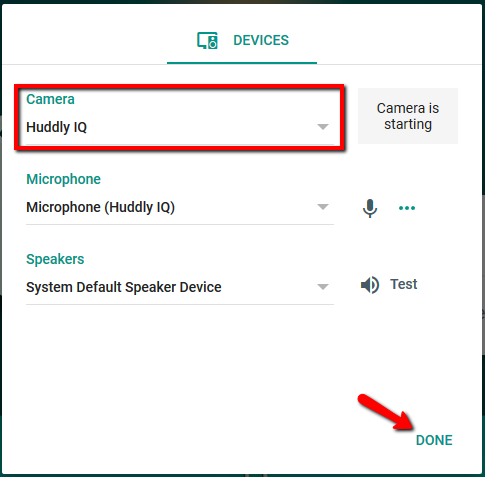
- You can now join or start a meeting enjoying the fantastic quality of Huddly’s video conference solution.
You are also able to change the camera preferences during your call, please follow the next steps:
- During the call, click on the More Option function, represented by three dots on the lower right-hand side of your screen.
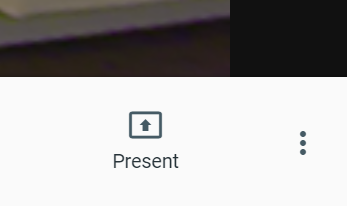
- In the section Video please select the Huddly camera by using the drop-down menu. Press Done. (Use the same image reference as in the point above)
You can now join or start a meeting enjoying the fantastic quality of Huddly’s video conference solution.