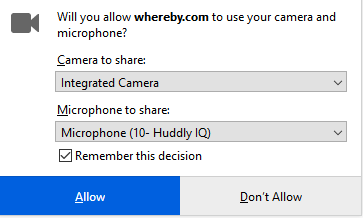Preset Huddly as the main camera in Chrome
Here is how you choose Huddly as the main camera in Chrome.
Please take note, the Huddly camera needs to be plugged in so that this feature can be used.
Please see the steps below.
- Go to Customize and Control Google Chrome, this option can be found on the top right-hand side of your browser, by clicking the 3 dots.
- Go to Settings, a new browser tab will open.
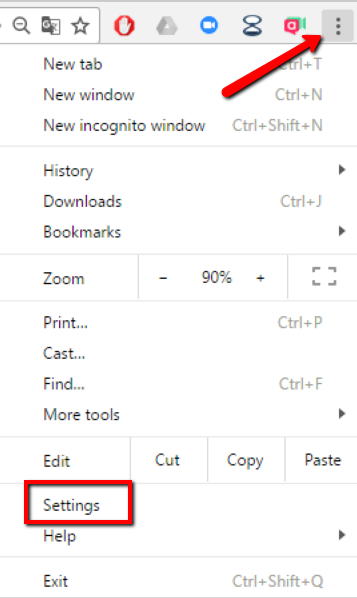
- Press Security and Privacy on the left side of the page.
- Press Site Settings in the middle of the page.
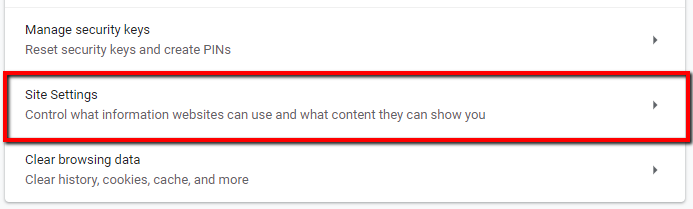
- Press Camera.
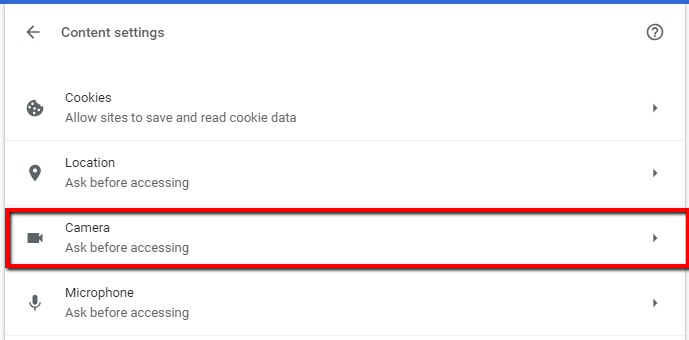
- Select the Huddly camera.
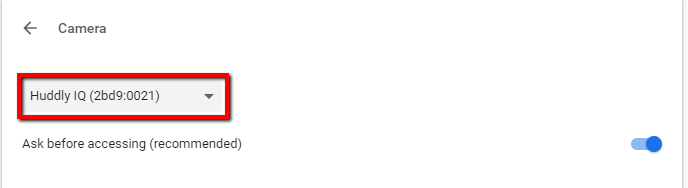
- You may now close the Settings tab.
- You can now enjoy the fantastic quality of Huddly’s video conference video solution.
Please take note:
The first time you will use a video conference tool through Chrome, you will be prompted to allow the specific tool to access your camera. Press Allow and begin using the application. In this example we used Whereby.com.